[Introduction]
We’re excited to announce performance and usability improvements to the DLP Alerts Page in Microsoft Purview Portal to help you triage incidents faster and more efficiently.
🚀 What’s New:
- Unified View: Events related to each alert are now available directly on the alerts page — no need to switch to new tab or drill down.
- Faster Access: Access event details (e.g. Impacted assets) with just one click on the main alerts page itself, compared to four clicks earlier, reducing triage time significantly.
- Enhanced Context: We've added four new columns - Location, DLP policy name, DLP rule name, and Rule action to display key alert and event attributes upfront — giving you more visibility at a glance.
- Performance Boost: Cache improvements to ensure faster load times and a smoother experience.
These updates are designed to streamline your workflow, reduce response times, and give you the context you need — all in a single, efficient view.
This message is associated with Microsoft 365 Roadmap ID 501787.
[When this will happen:]
- Public Preview: We will begin rolling out late September 2025 and expect to complete by early October 2025.
- General Availability (Worldwide): We will begin rolling out late October 2025 and expect to complete by early November 2025.
[How this will affect your organization:]
Alerts will be loaded in collapsed state. Expand an alert to view the list of associated events (screenshots 1 and 2):

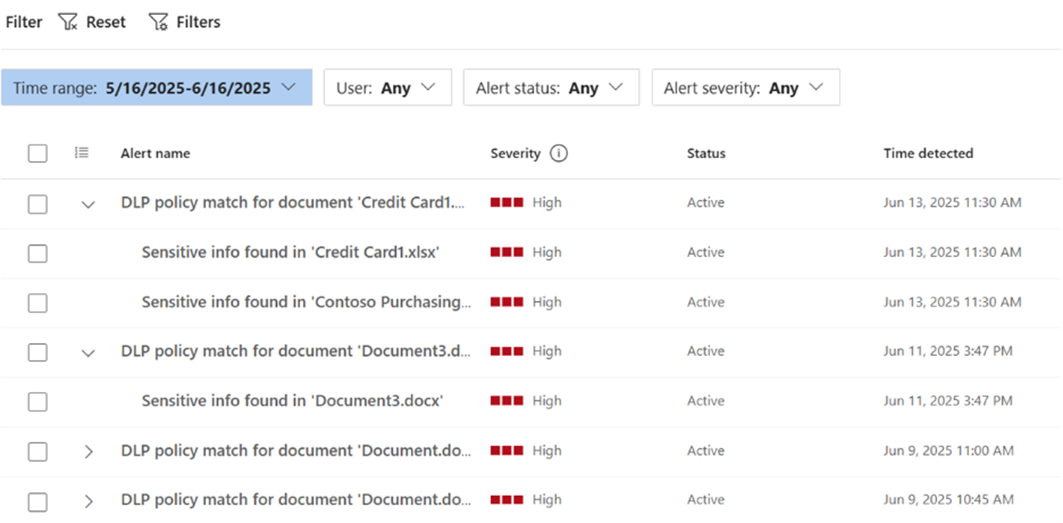
To access event details, select the event to open the right-side pane (screenshot 3):
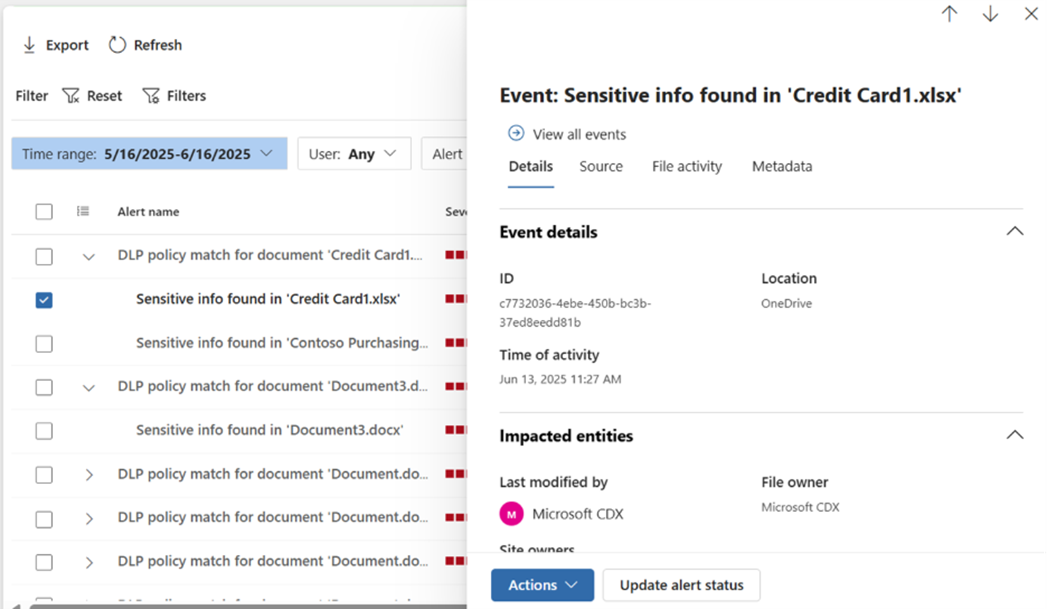
To access the four new columns- Location, DLP policy name, DLP rule name, and Rule action, click on Customize columns and add the new columns (screenshot 4):
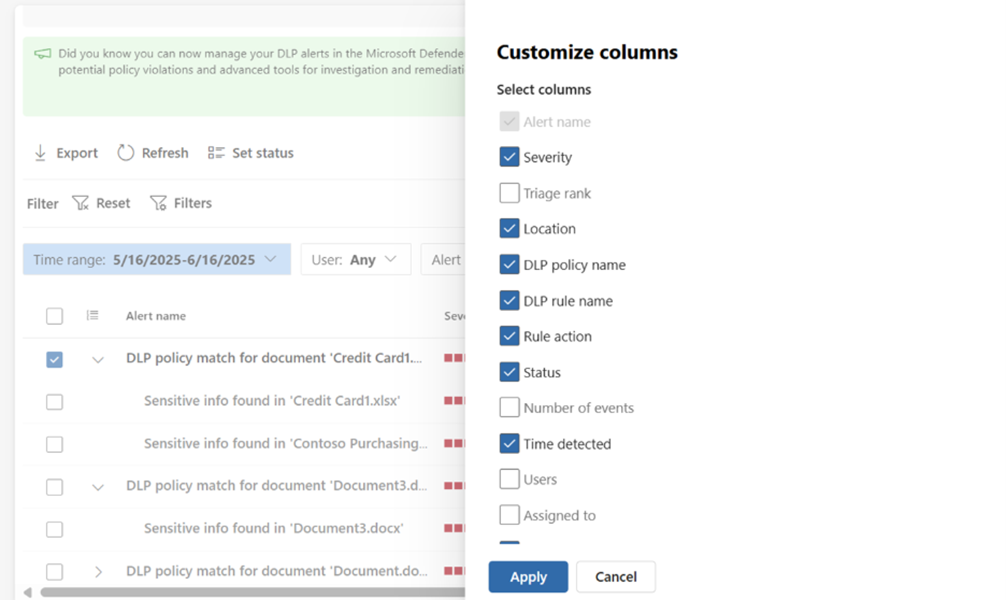
To update alert status, use the Update alert status button in the event details side pane (screenshot 5):
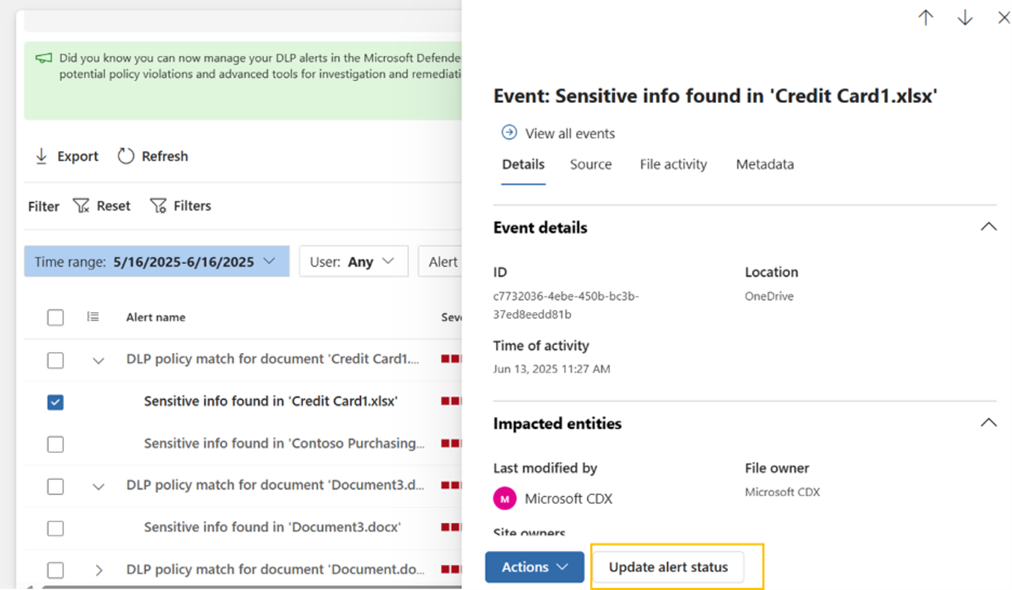
To access the alert details in a new tab, click on Open alerts page:
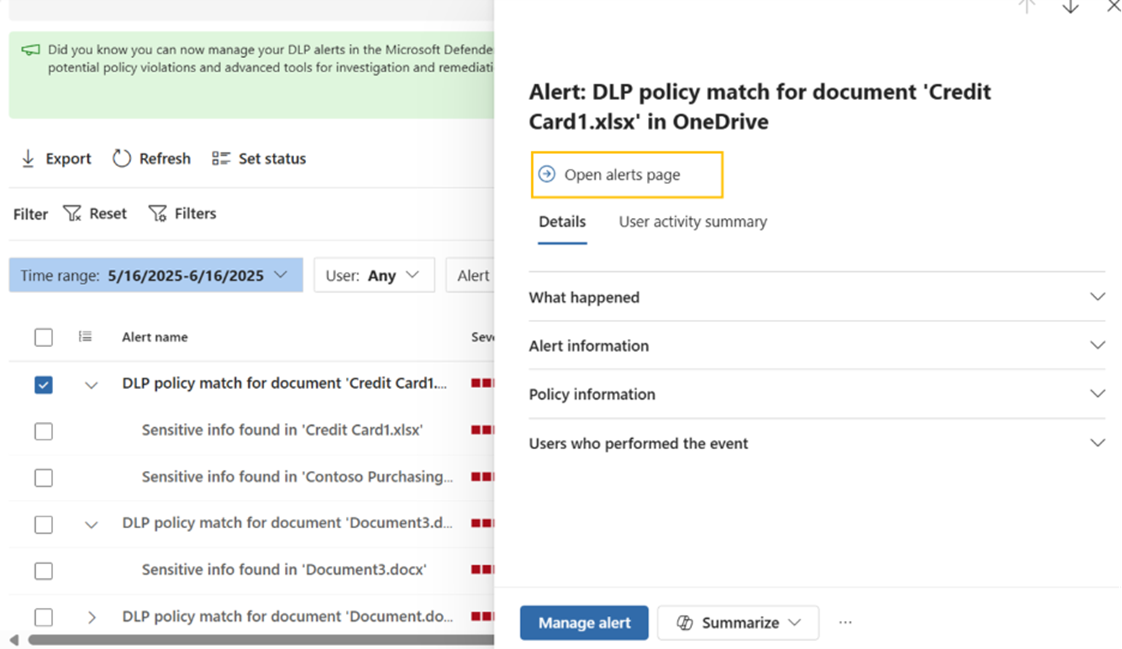
Note: Up to 50 events per alert will be visible/accessible in the alerts list page. To view more than 50 events, open the alert in a new tab.
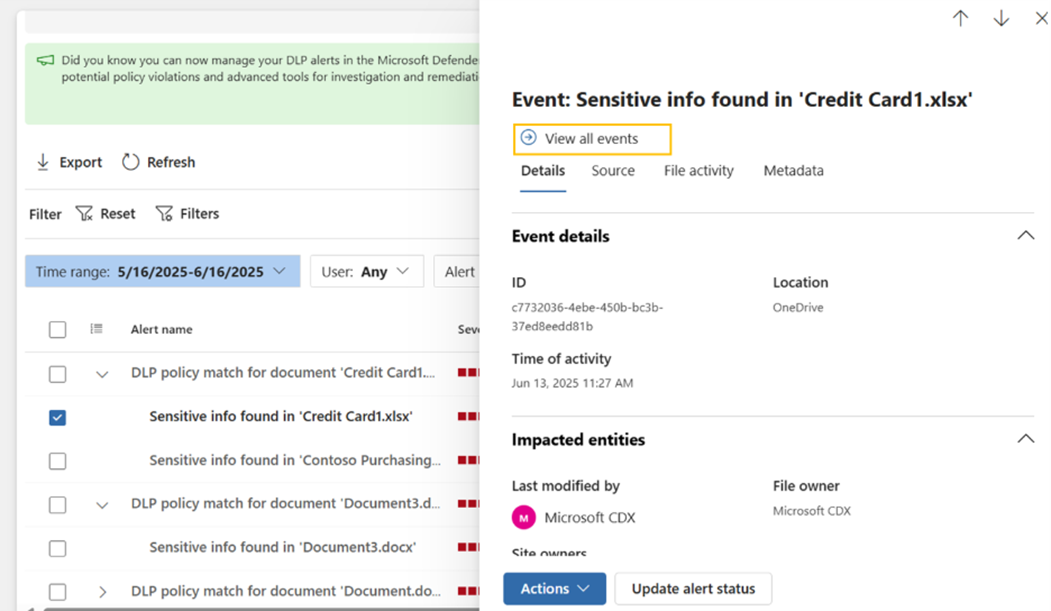
[What you need to do to prepare:]
No preparation is required from the admin’s side. Change will be rolled out automatically.
[Compliance considerations:]
No compliance considerations identified, review as appropriate for your organization.
