Updated December 22, 2025: We have updated the timeline. Thank you for your patience.
Coming soon to Microsoft Purview | Data Loss Prevention: When an admin wants to enable user email notifications, policy tips also need to be enabled and vice versa. After this rollout, notifications and policy tips will be decoupled, and admins can configure the following rules to enable:
- Only a user email notification
- Only a policy tip
- A user email notification and a policy tip
- No policy tips or user email notifications
After this rollout, policy tips and user email notifications will align with the behavior currently available with Microsoft Exchange.
This message is associated with Microsoft 365 Roadmap ID 394279.
[When this will happen:]
Public Preview: We will begin rolling out February 20, 2026 (previously late January 2026) and expect to complete by late February 2026 (previously late July).
General Availability Worldwide: We will begin rolling out March 2026 (previously late March) and expect to complete in March 2026 (previously late April).
[How this will affect your organization:]
After rollout, to configure policy tips and user email notifications, you can use PowerShell or Purview | Data Loss Prevention.
In PowerShell
After rollout, use the new parameter called -NotifyUserType with the cmdlets New-DlpComplianceRule and Set-DlpComplianceRule.
Use New-DlpComplianceRule to create a new rule. Use Set-DlpComplianceRule to update an existing rule.
- Default value:
NotSet - To enable a policy tip:
PolicyTip - To enable a user email notification:
Email - To enable a user email notification and a policy tip:
Email,PolicyTip
Example 1: New-DlpComplianceRule -Name "PT rule" -Policy "Policy Name" -ContentContainsSensitiveInformation @{Name="India Unique Identification (Aadhaar) Number"} -NotifyUserType PolicyTip -NotifyUser SiteAdmin,LastModifier,Owner
Example 2: Set-DlpComplianceRule -Identity "Rule Name" -NotifyUserType Email
To check that the value is set correctly, check the following and check the parameter value for NotifyUserType:
Get-DlpComplianceRule -Identity "Rule Name" | fl
In Data Loss Prevention (DLP)
Before rollout:
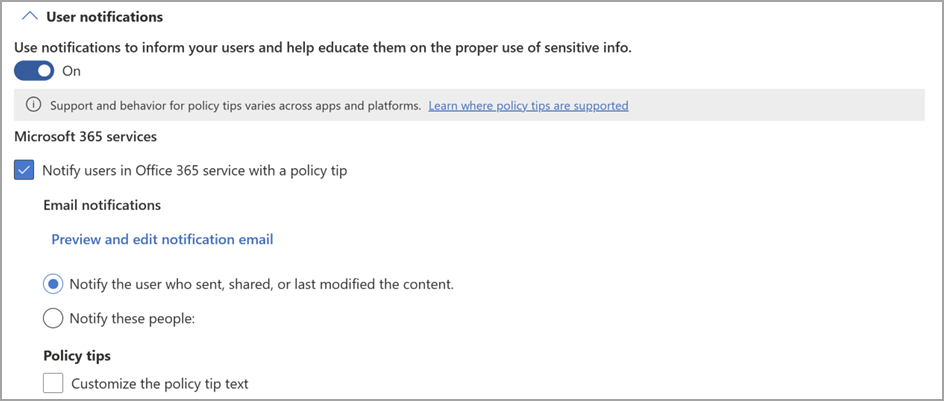
After rollout:
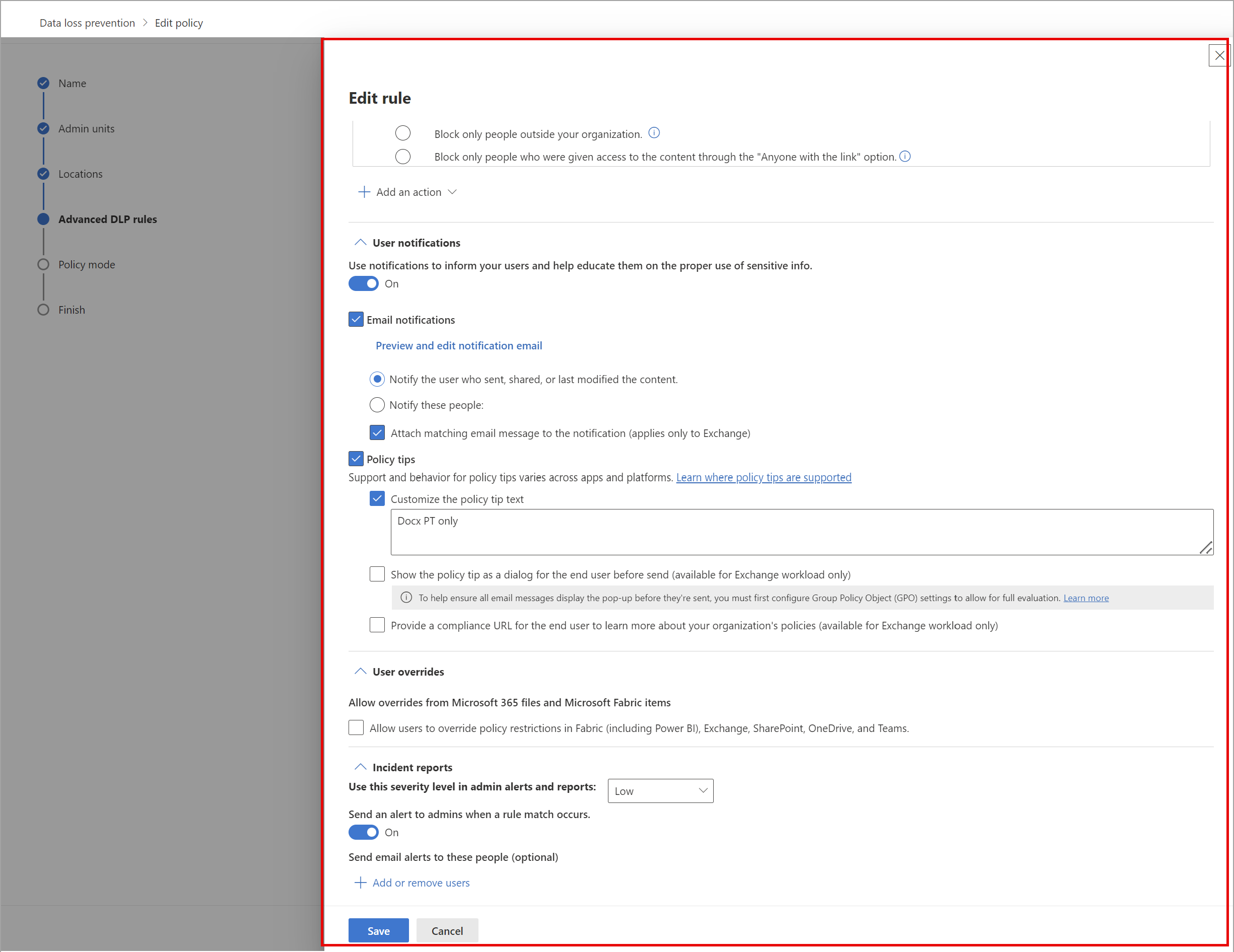
DLP examples
Rule 1: Configured to only trigger a user email notification:
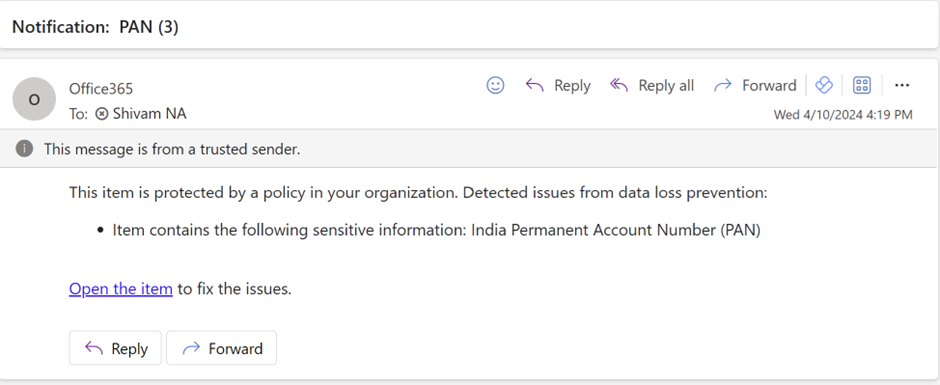
Rule 2: Configured to only trigger a policy tip:
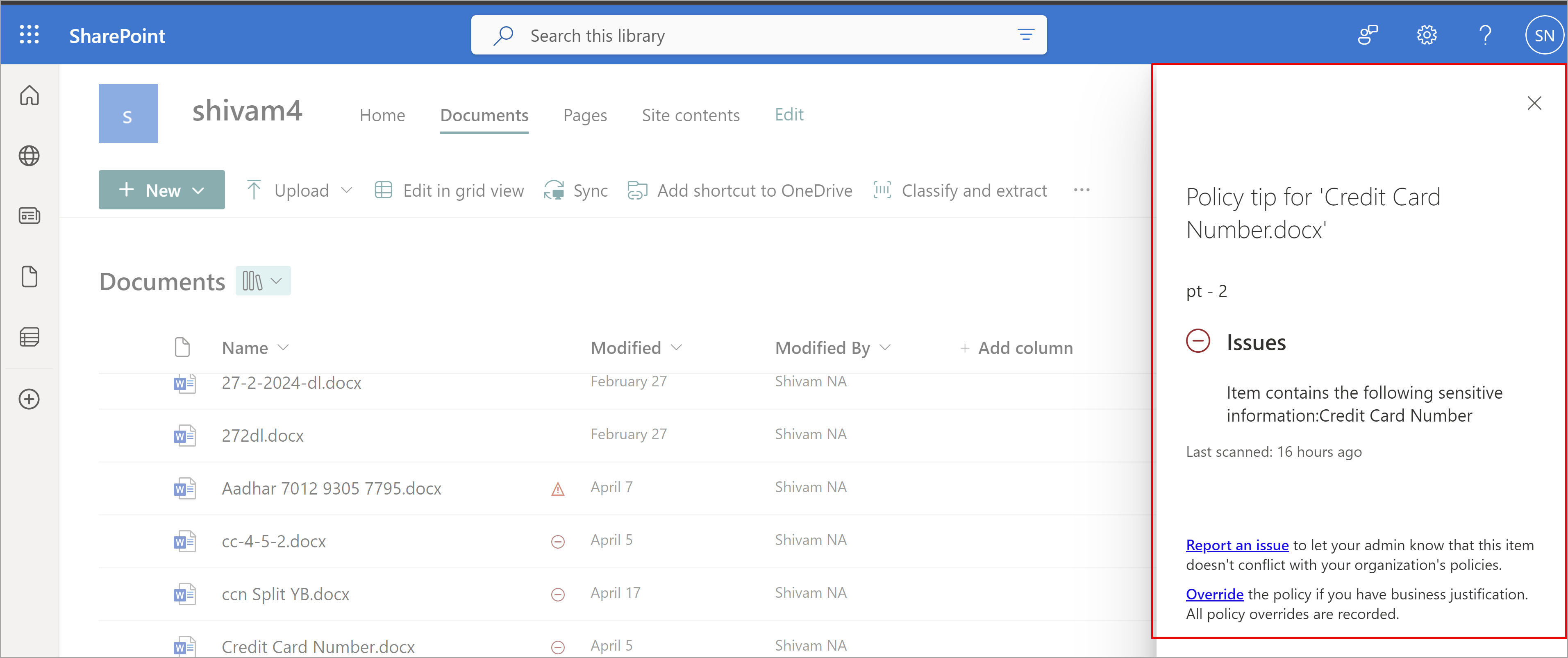
Rule 3: Configured to trigger a user email notification and a policy tip:
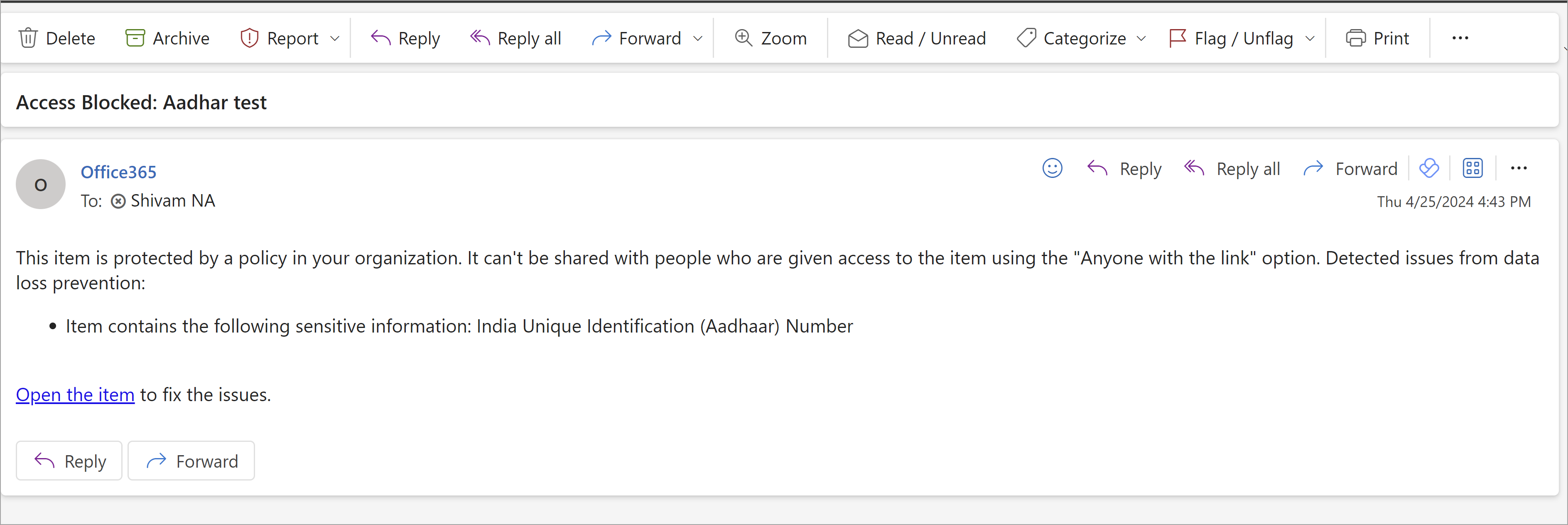
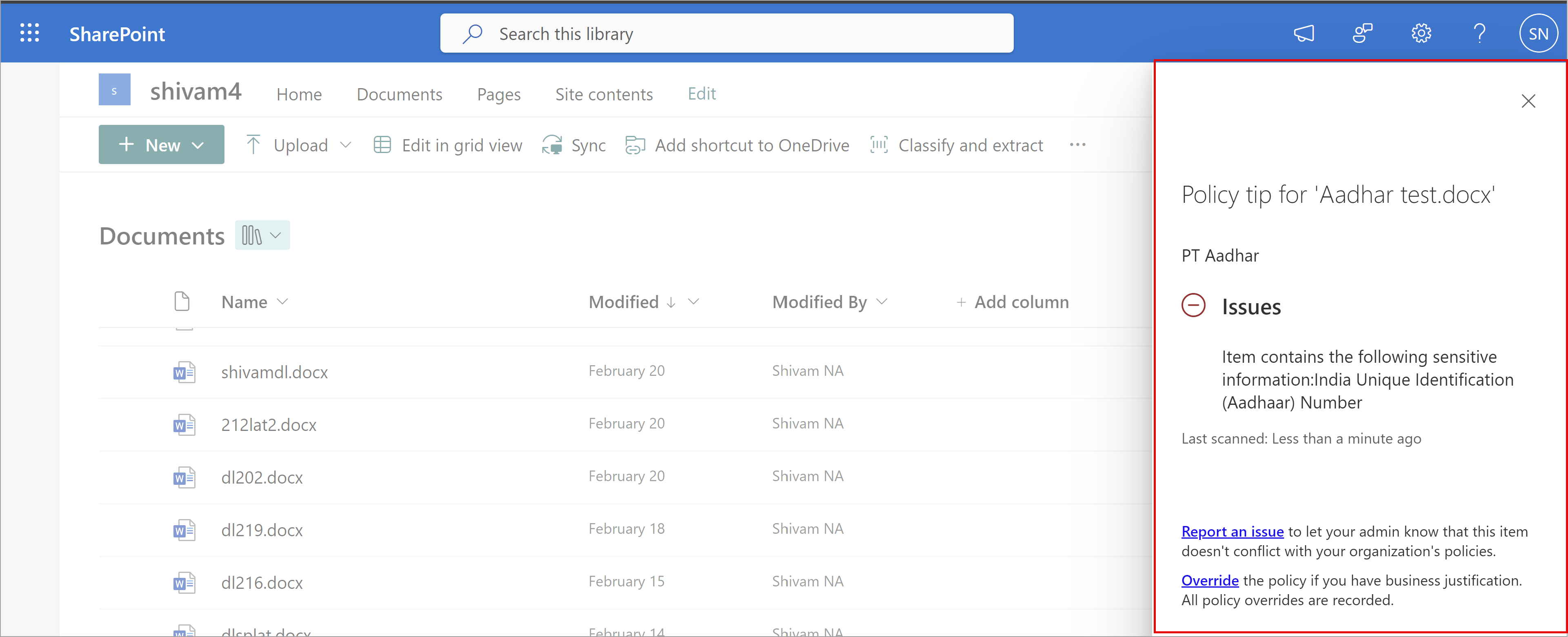
[What you need to do to prepare:]
This rollout will happen automatically by the specified dates with no admin action required before the rollout. You may want to update any relevant documentation as appropriate.
